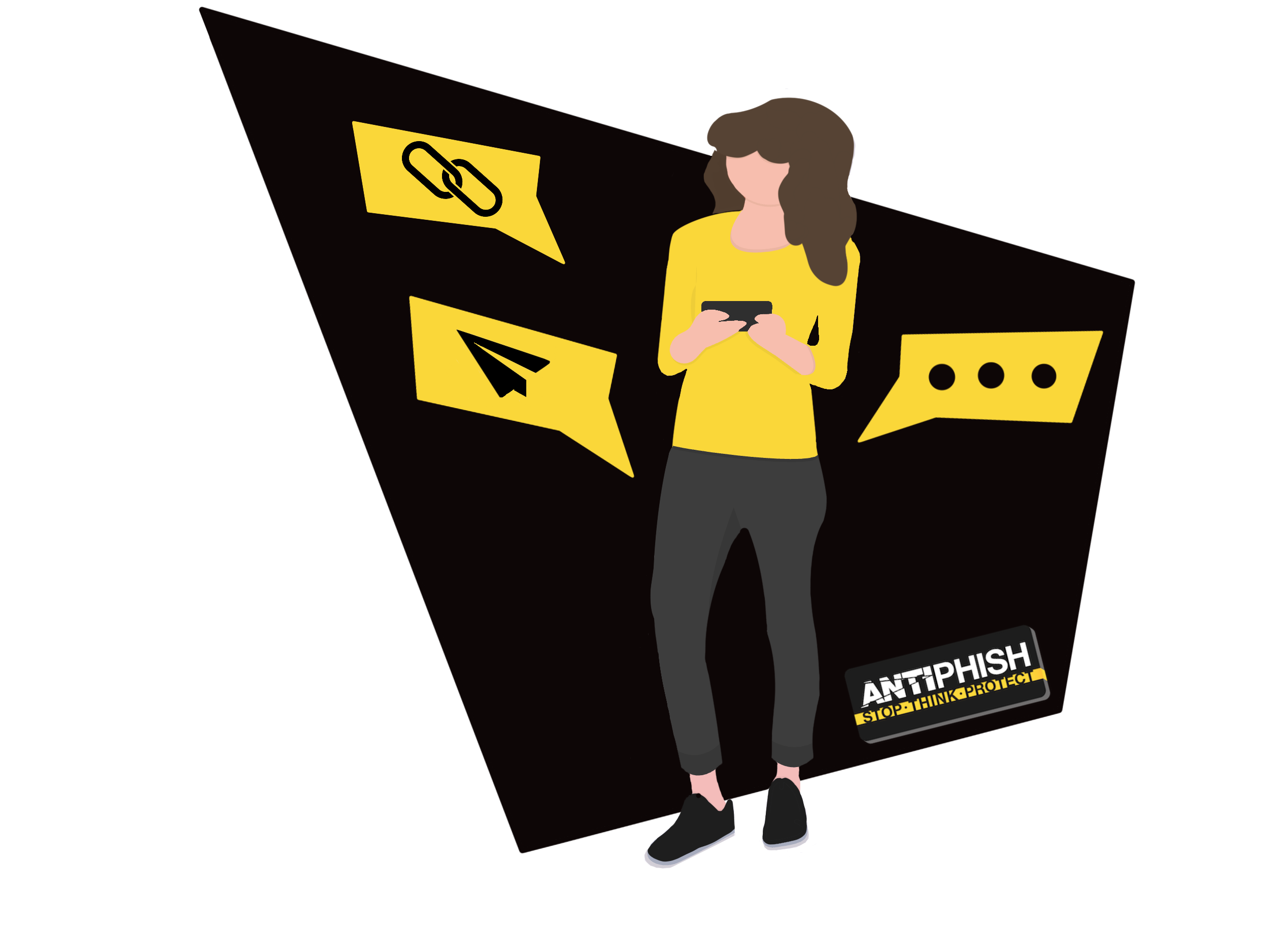Google Workspace - By Header
This support article has been created for AntiPhish customers who use Google's G Suite and want to whitelist our phishing emails.
Get Your Unique Header
Your account manager will provide you a unique email header to process your incoming simulated phishing emails. The unique email header will be in your welcome documentation. The email header will look like X-ANTIPHISH-HF3R (Please do not use this example). When you receive it, keep it safe and don't share this information publicly.
If you have not received your header or want to arrange for it to be renewed, contact us here.
Filter Emails By Header
1) Go to https://admin.google.com and click on the Apps icon.
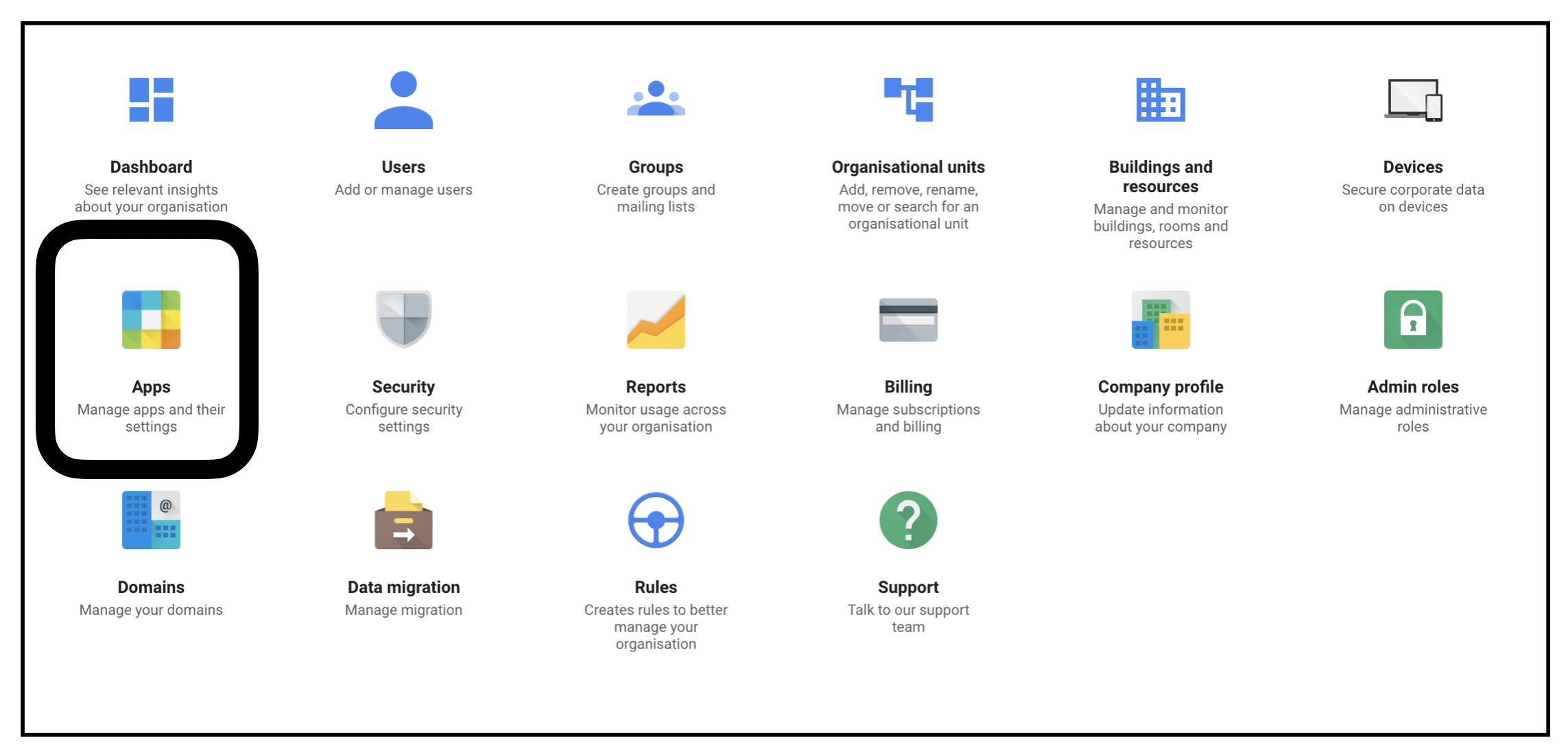
2) Then go to G Suite.
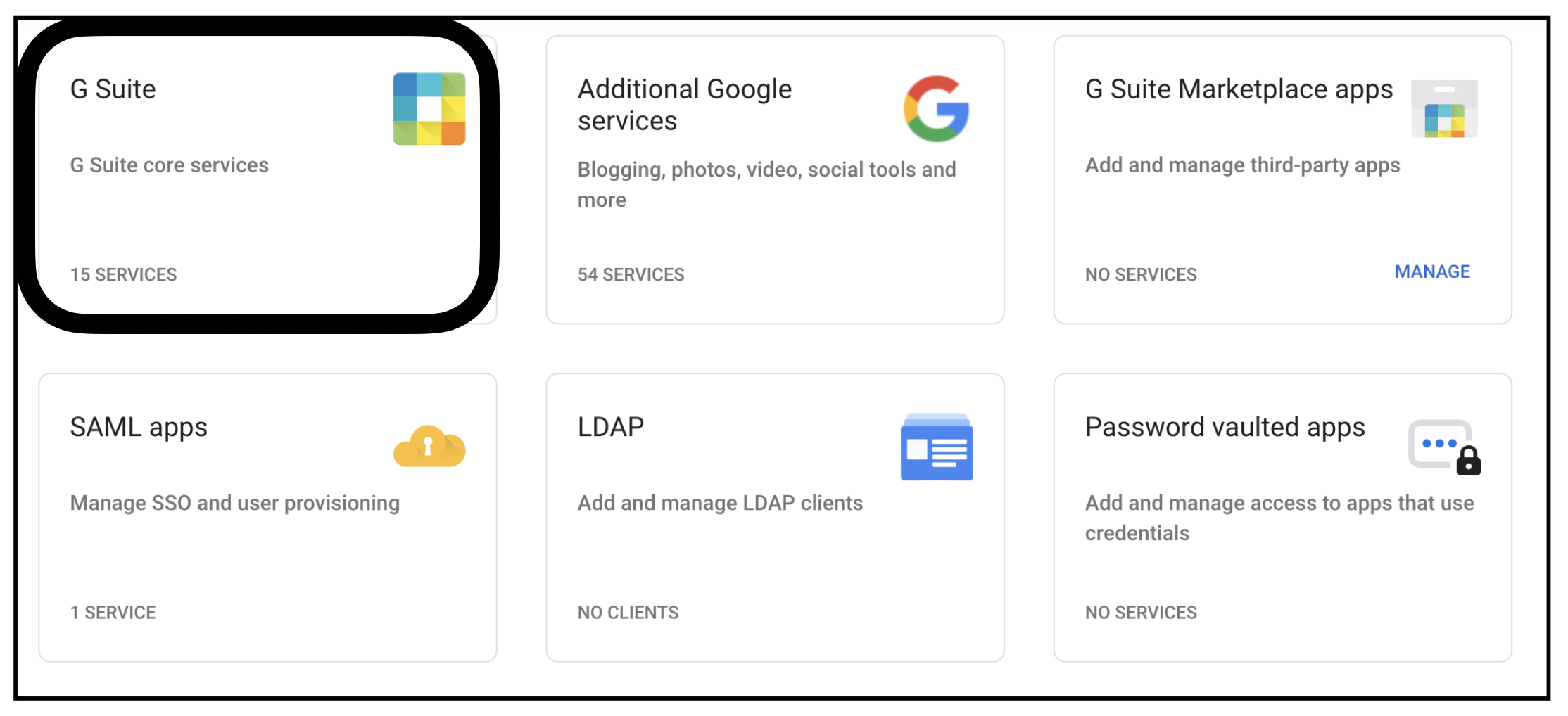
3) Click on GMail.
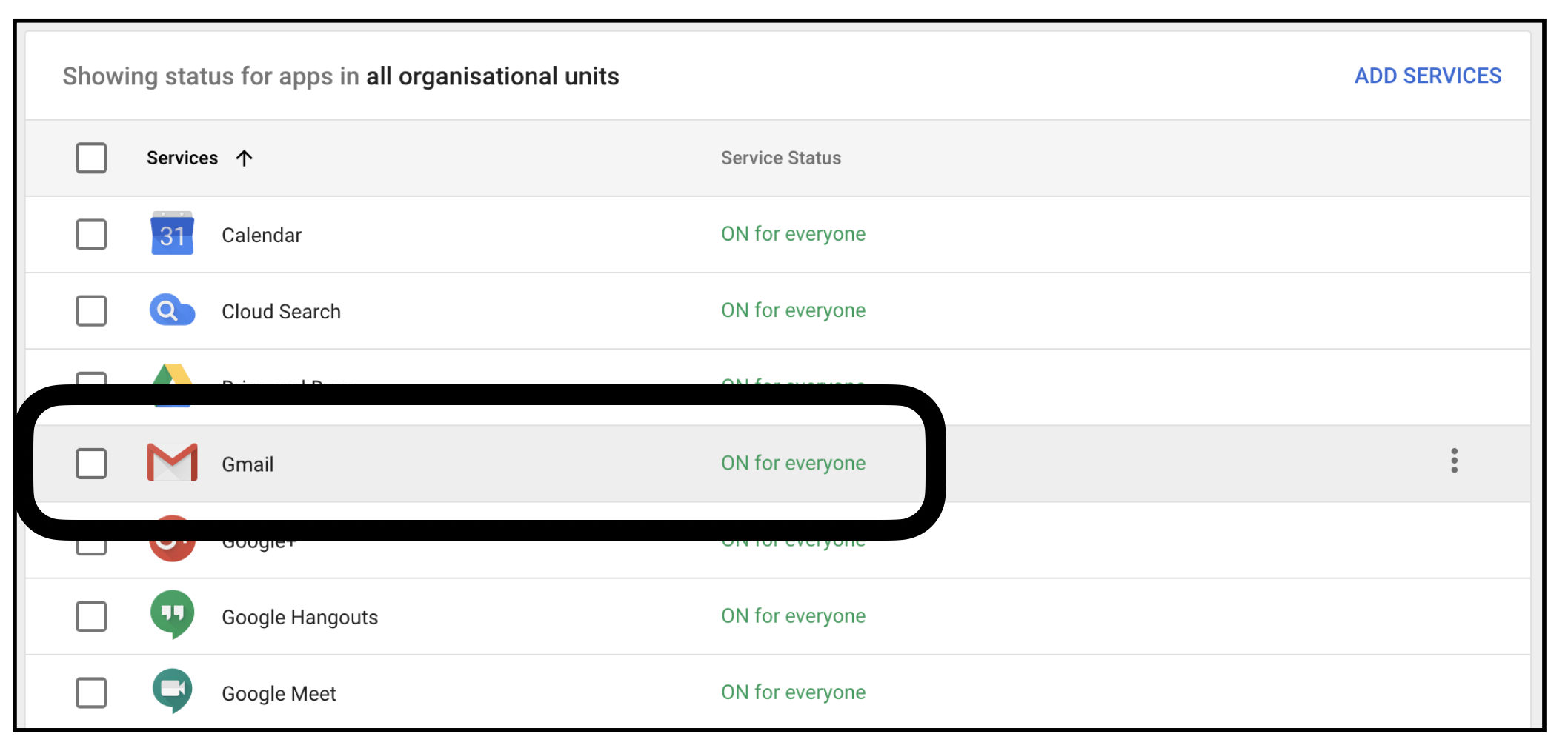
4) Go to advanced settings.
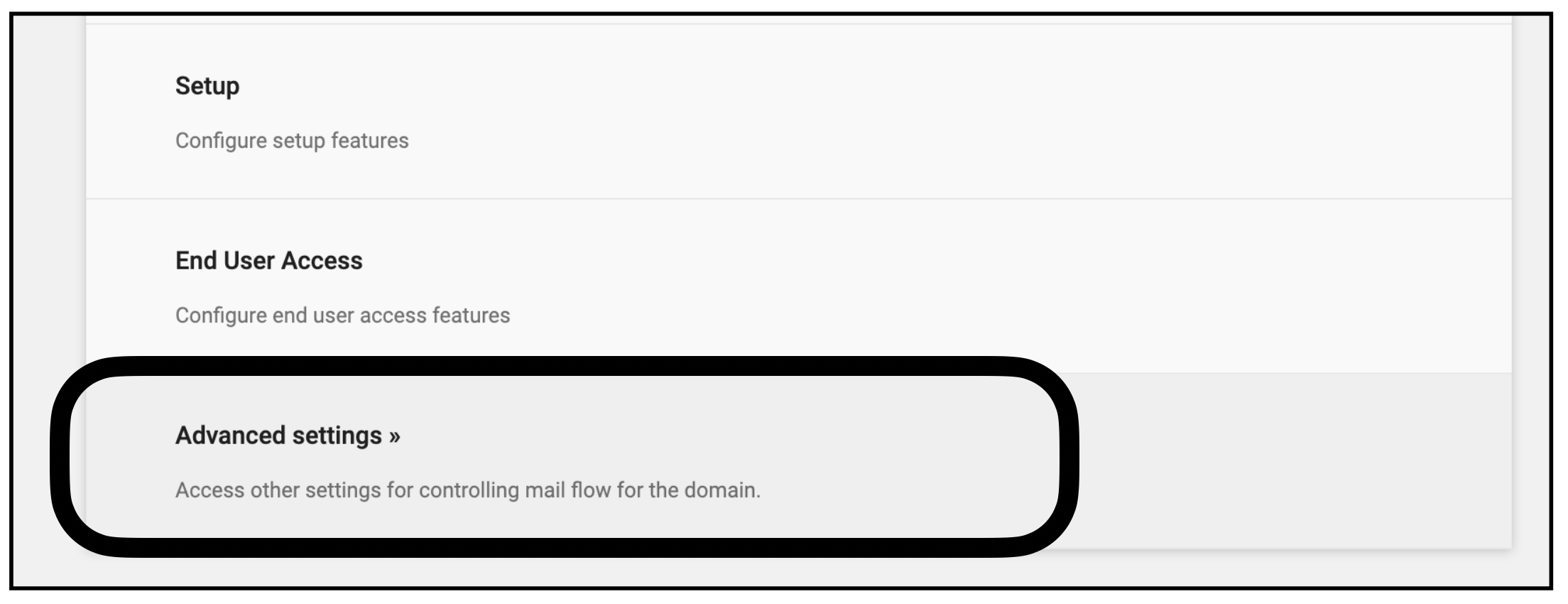
5) Go the compliance section, then click on configure.
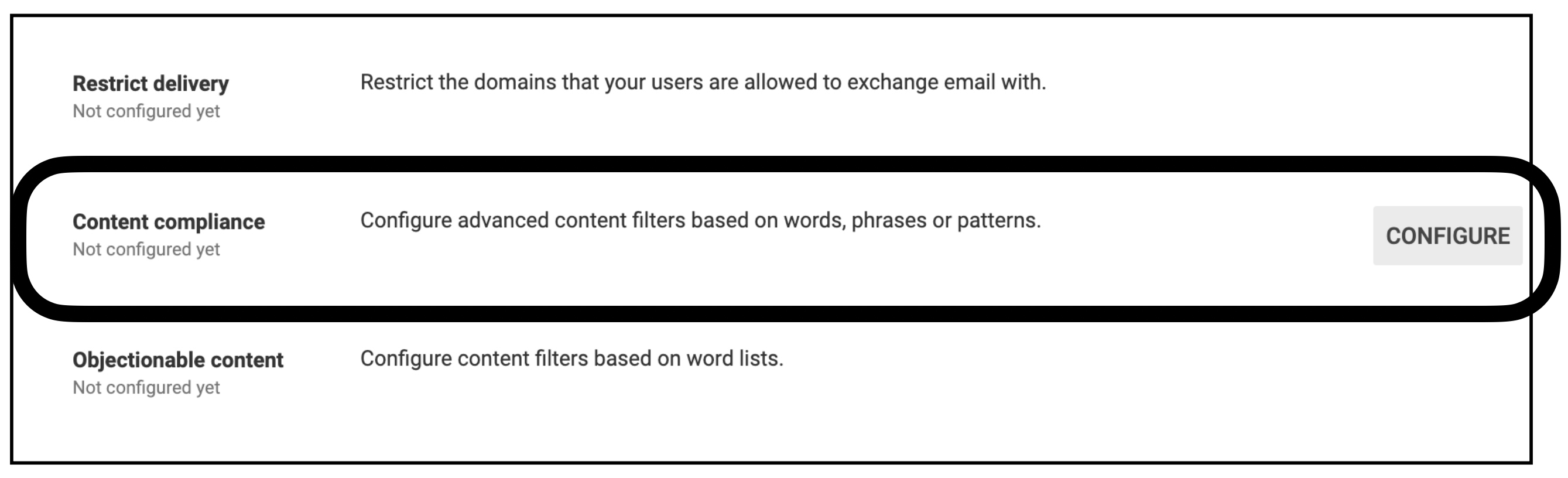
6) Configure a new rule, a screenshot of a correct setup follows:
- On the first dropdown select ‘if ANY of the following match the message’.
- For the second dropdown select ‘advanced content match’.
- Location > Full headers.
- Match Type > Contains text.
- Content > X-APHISH-????
7) Click Save.
Completed setting:
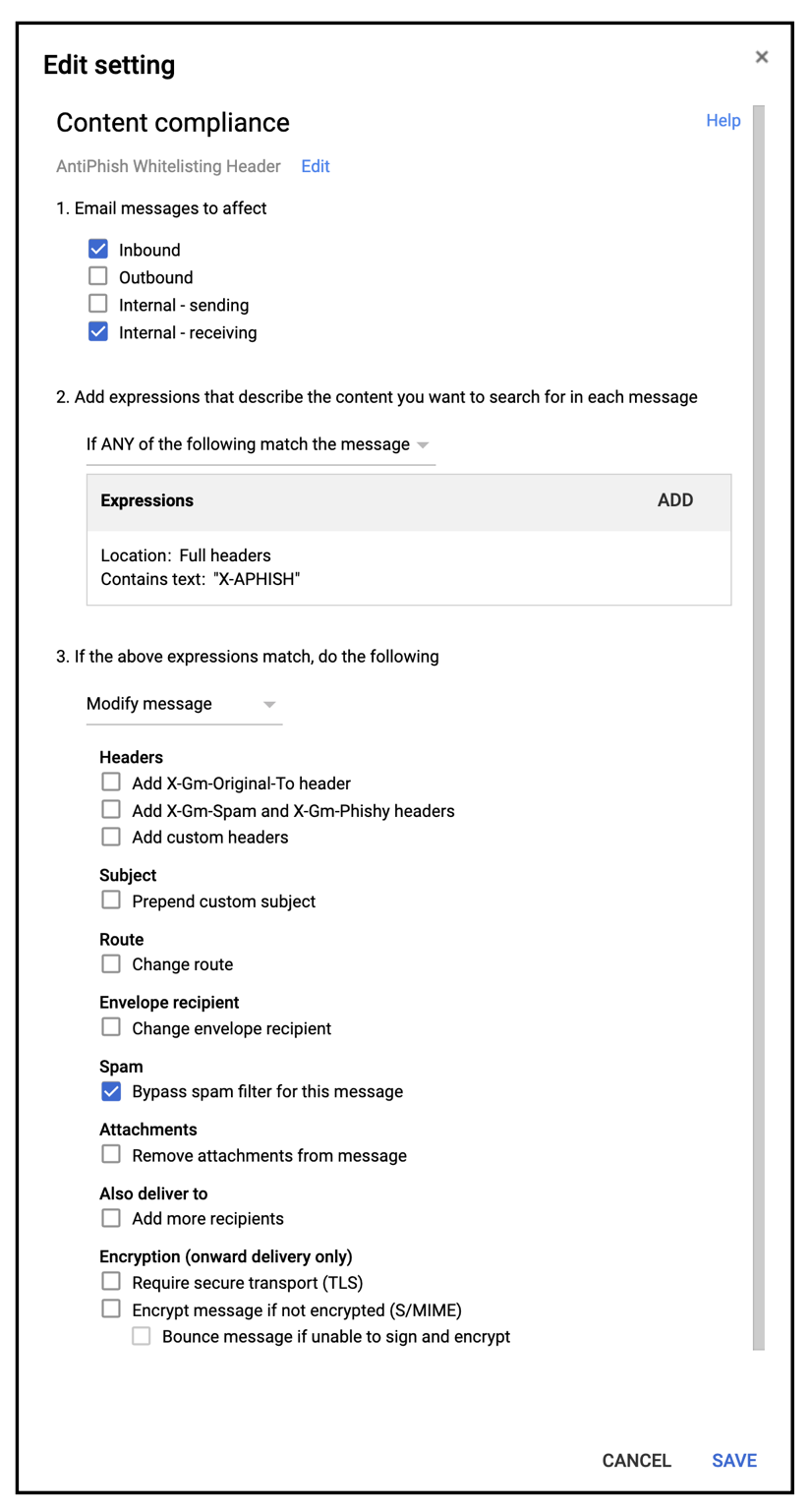
Validating
After this stage has been completed, ask your assigned consultant for a test to be sent using our chat service found here.
Want to talk to a human?
Feel free to contact us if you cannot find what you are looking for in our help center. We will be answering you shortly!
Feel free to contact us if you cannot find what you are looking for in our help center. We will be answering you shortly!
Contact us