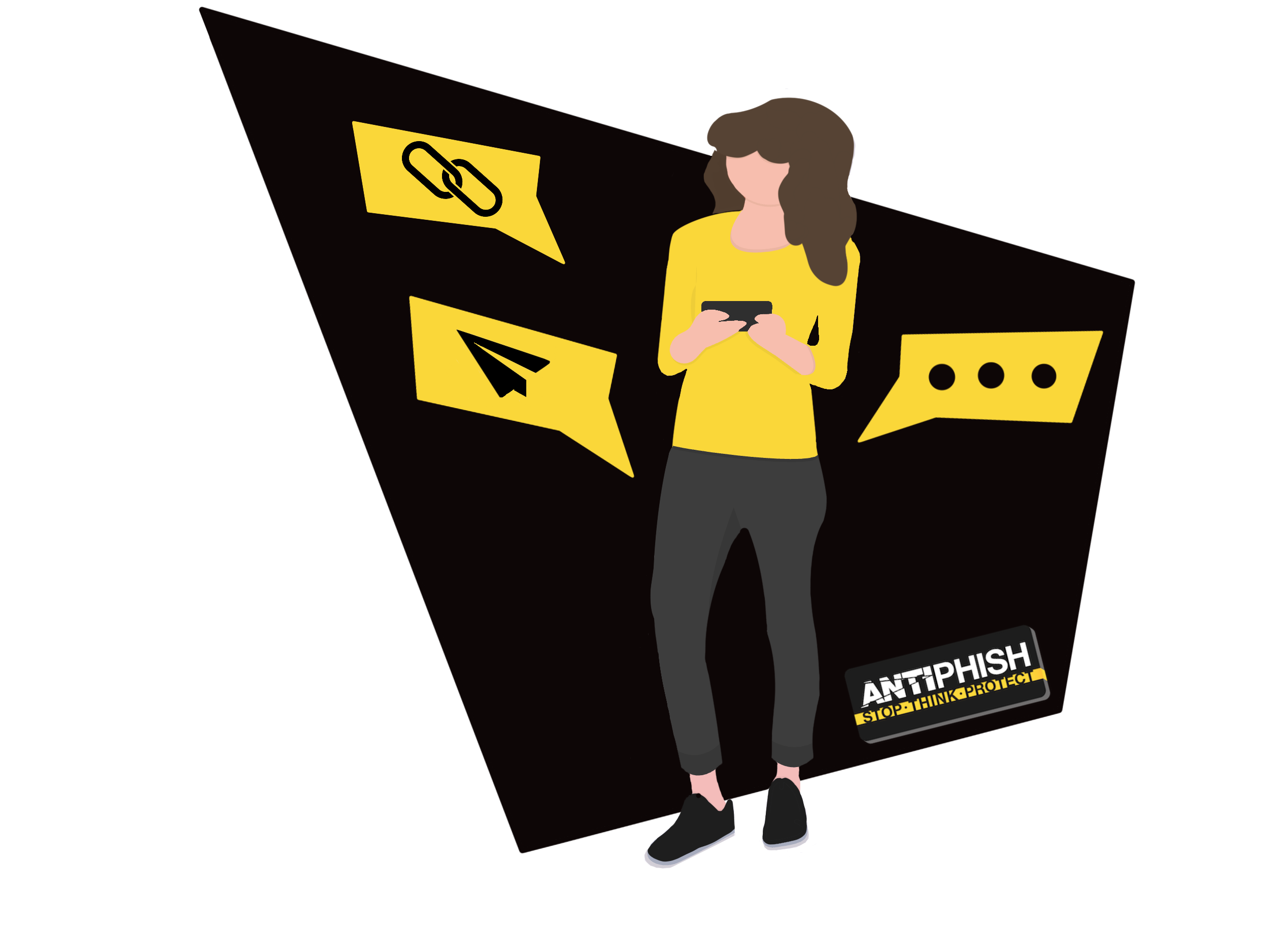Microsoft 365 - Whitelisting by IP
This support article is for AntiPhish customers and will cover how to whitelist our simulated phishing email servers in your Office 365 environment.
Our Phishing Server IP
Click is our AntiPhish phishing server. The IP address is '142.93.32.36'. You can whitelist incoming emails from Click by adding this IP to your Office 365 / Exchange admin centre.
Whitelist Emails By IP Address
- In your mail server portal click on ‘Admin’.
- Under ‘Admin Center’ heading in the left hand menu, select ‘Exchange’.
- You should now be in the Exchange admin center. Under ‘Protection’ select ‘Connection Filter’.
- Click the pencil to edit connection filters.
- From the left menu, select ‘Connection Filtering’ and then the plus sign under the ‘IP Allow List’. ➕
- On the ‘Add Allowed IP Address’ modal, add our phishing IP server IP address (142.93.32.36).
- Click ‘OK’ and finally ‘Save’.
Validating
After this stage has been completed, ask your account manager for a test to be sent using our chat service found here.
Was this article helpful?
Want to talk to a human?
Feel free to contact us if you cannot find what you are looking for in our help center. We will be answering you shortly!
Feel free to contact us if you cannot find what you are looking for in our help center. We will be answering you shortly!
Contact us