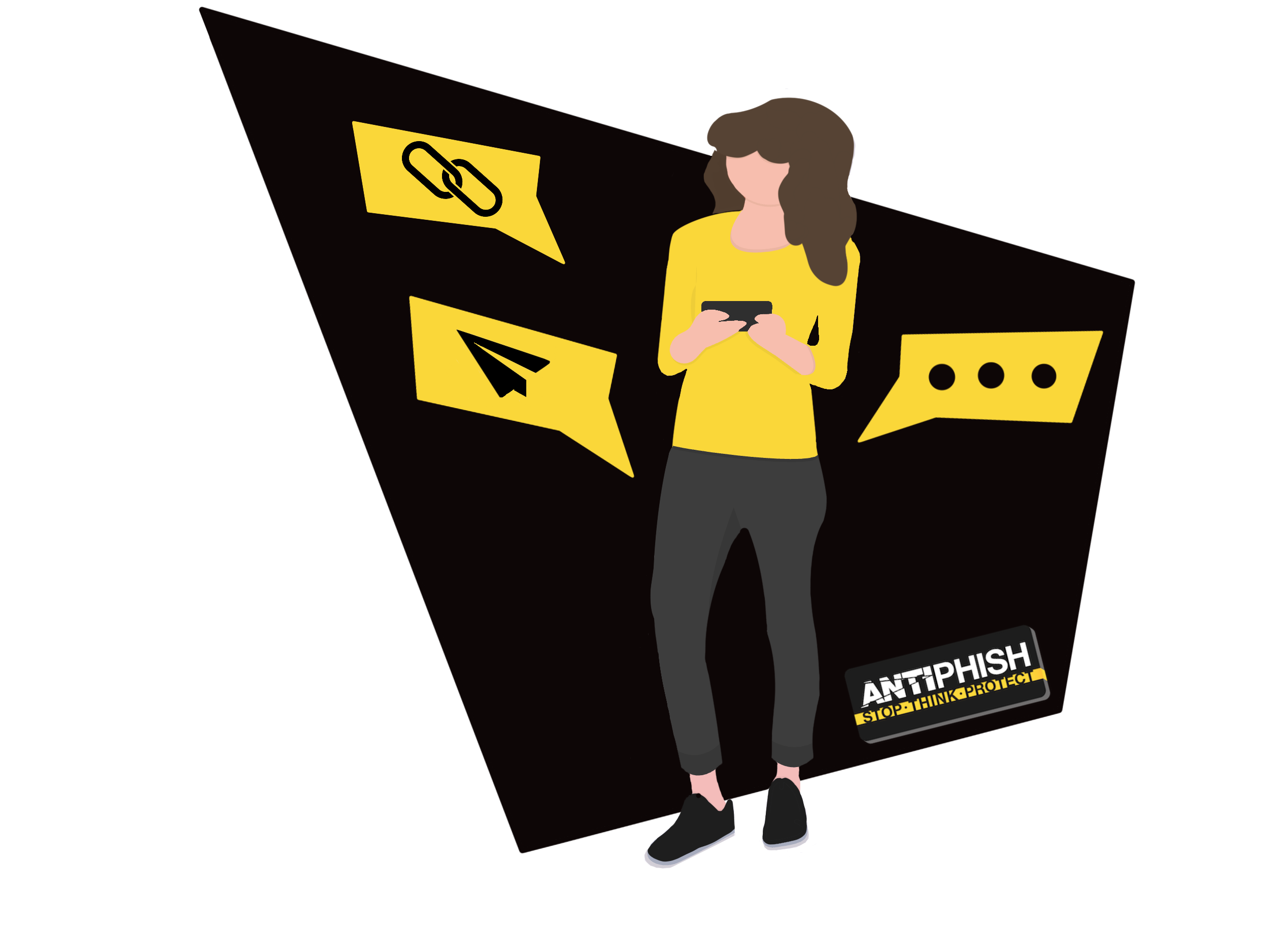Microsoft 365 - Advanced Delivery Configuration
This support article is for customers that want to add our training simulations to Microsoft's configuration as an authorised phishing simulation.
1.) Navigate to the Microsoft365 Defender Portal (https://security.microsoft.com/advanceddelivery).
2.) From the Advanced delivery page, select the Phishing simulation tab, then click Add or Edit if you already have phishing whitelisting.
3.) On the pop-up modal, configure the following settings, yes, you really do have to do it one by one:
Domain:
referrals.ltd
no-replies.co
msoft-app.co.uk
promotions-co.uk
sharedfiles.co.uk
wwwbilling.co.uk
acc-system.co.uk
sharefile-co.uk
sso-signin.co.uk
apistech.co.uk
Sending IP:
142.93.32.36
Simulation URLs to allow*:
referrals.ltd
no-replies.co
msoft-app.co.uk
promotions-co.uk
sharedfiles.co.uk
wwwbilling.co.uk
acc-system.co.uk
sharefile-co.uk
sso-signin.co.uk
apistech.co.uk
*Microsoft is currently limiting whitelisted domains to ten domains maximum, we are highlighting these issues to them and hope to have this changed soon. Campaigns can make use of subdomains.
4.) Click Add and then Close.
The following Screenshot might help to double-check you have the right settings:
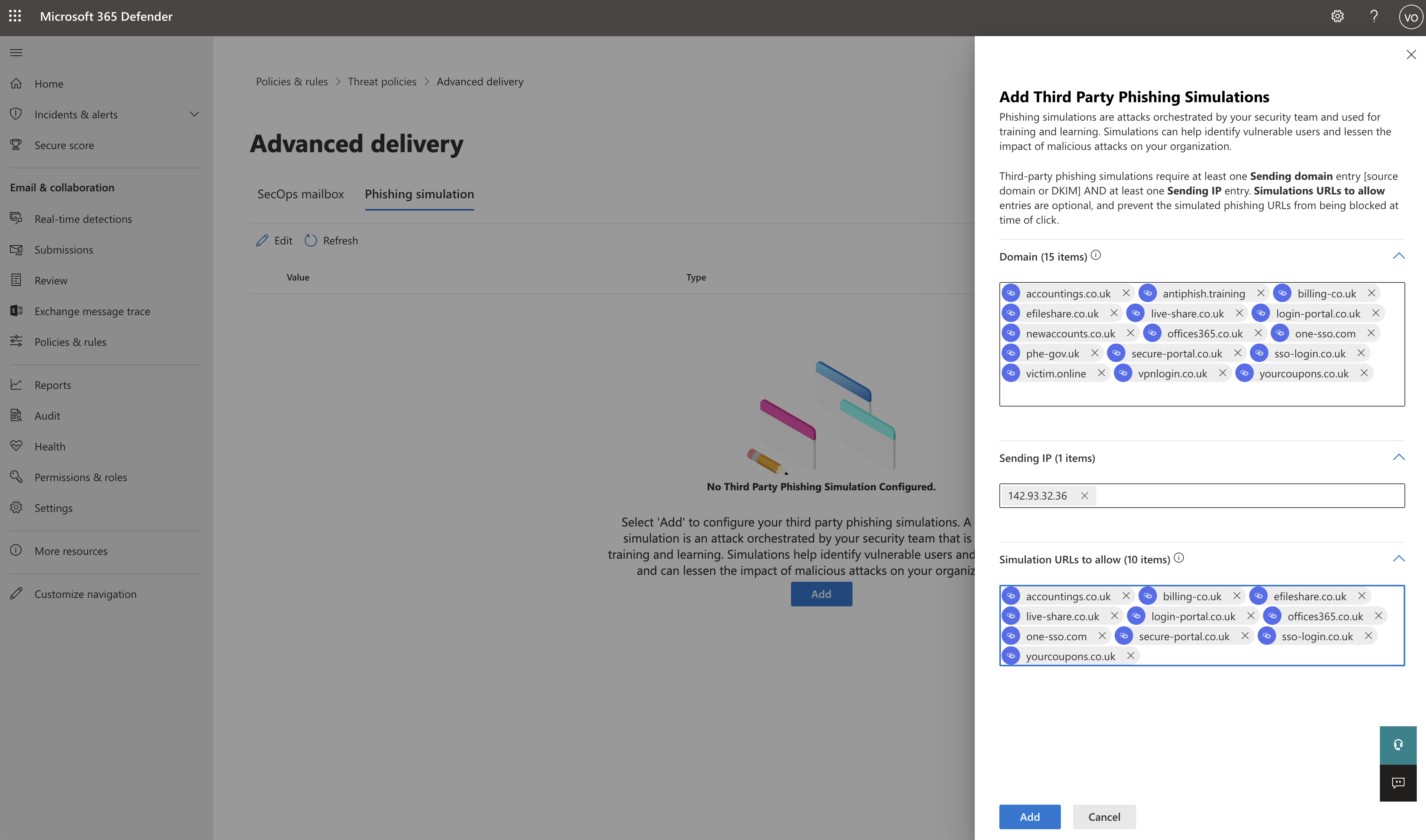
Domains Last Updated - 13/11/2023
Please note, the image above may not reflect the current domains used for AntiPhish.
Want to talk to a human?
Feel free to contact us if you cannot find what you are looking for in our help center. We will be answering you shortly!
Feel free to contact us if you cannot find what you are looking for in our help center. We will be answering you shortly!
Contact us