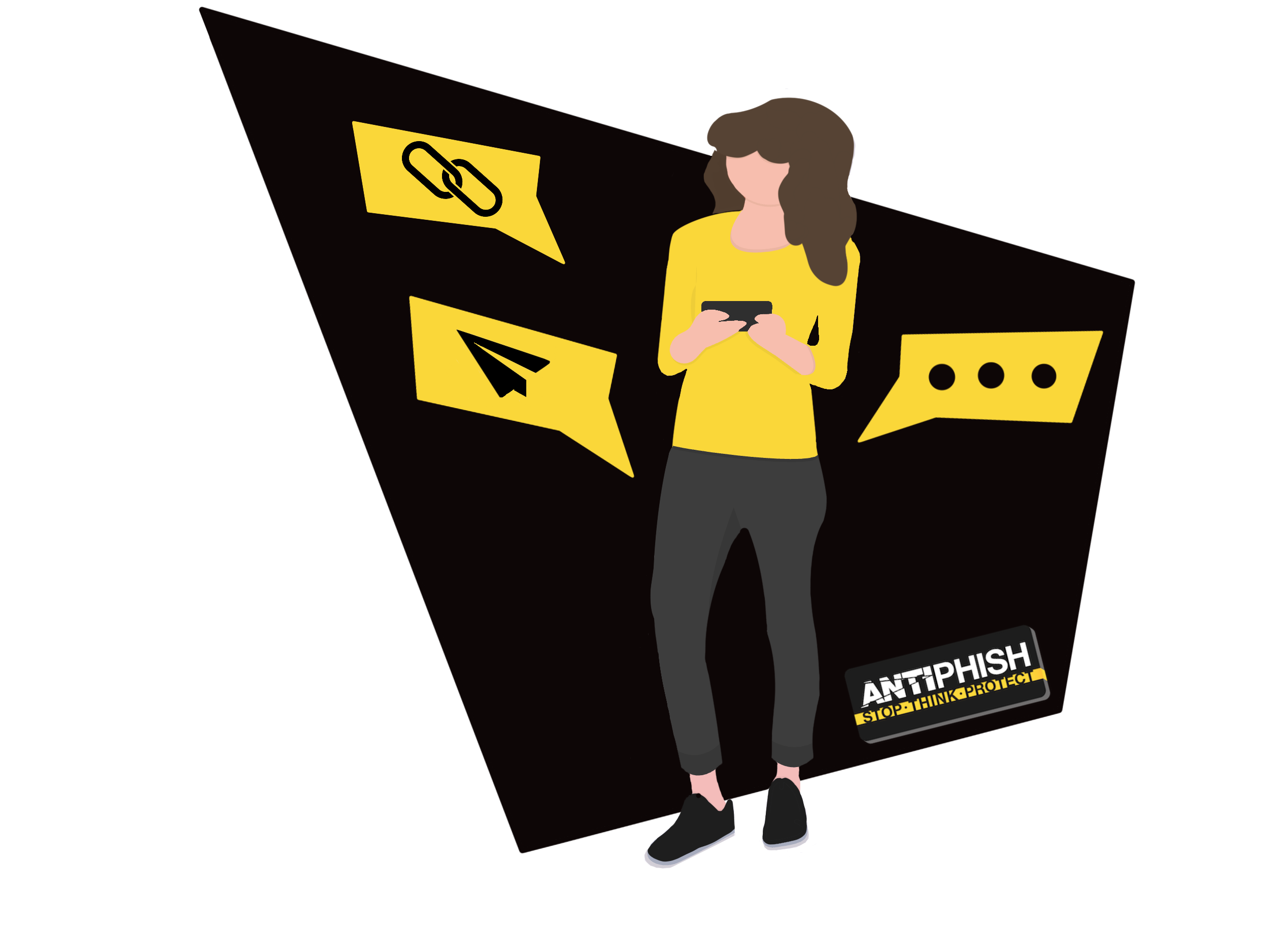Microsoft 365 - Whitelisting by Domain
This support article is for AntiPhish customers and will cover how to whitelist our simulated phishing email servers in your Office 365 environment.
Our Phishing Server Domain
Click is our AntiPhish phishing server. The domain is 'click.antiphish.training'. You can whitelist incoming emails from Click by adding this domain to your Office 365 / Exchange admin centre.
Whitelist Emails By Originating Domain
- In the Microsoft 365 Admin Center, navigate to ‘Exchange’ under the ‘Admin Centres’ menu.
- From the side menu, select ‘Mail Flow’ the click the ‘➕’ then Choose ‘Bypass Spam Filtering…’
- Name the mail flow rule something like ‘AntiPhish Bypass Spam Filtering - Domain’, then select ‘Apply this rule if…’
- From the dropdown menu seen in step 3, select ‘The Sender…’ and then ‘Domain is…’
- The pop up will ask you to specify a domain, type in ‘click.antiphish.training’ and then click ‘➕’ and ‘OK’
- Under the domain which has just been set, find the ‘Do the following…’ dropdown and select ‘Set the spam confidence level (SCL) to…’ make sure this is set to ‘Bypass spam filtering’.
- Lastly, on the same page find ‘Match sender address in message:’ and from the drop down select ‘Envelope’.
- Click ‘Save’.
Validating
After this stage has been completed, ask your assigned consultant for a test to be sent using our chat service found here.
Was this article helpful?
Want to talk to a human?
Feel free to contact us if you cannot find what you are looking for in our help center. We will be answering you shortly!
Feel free to contact us if you cannot find what you are looking for in our help center. We will be answering you shortly!
Contact us