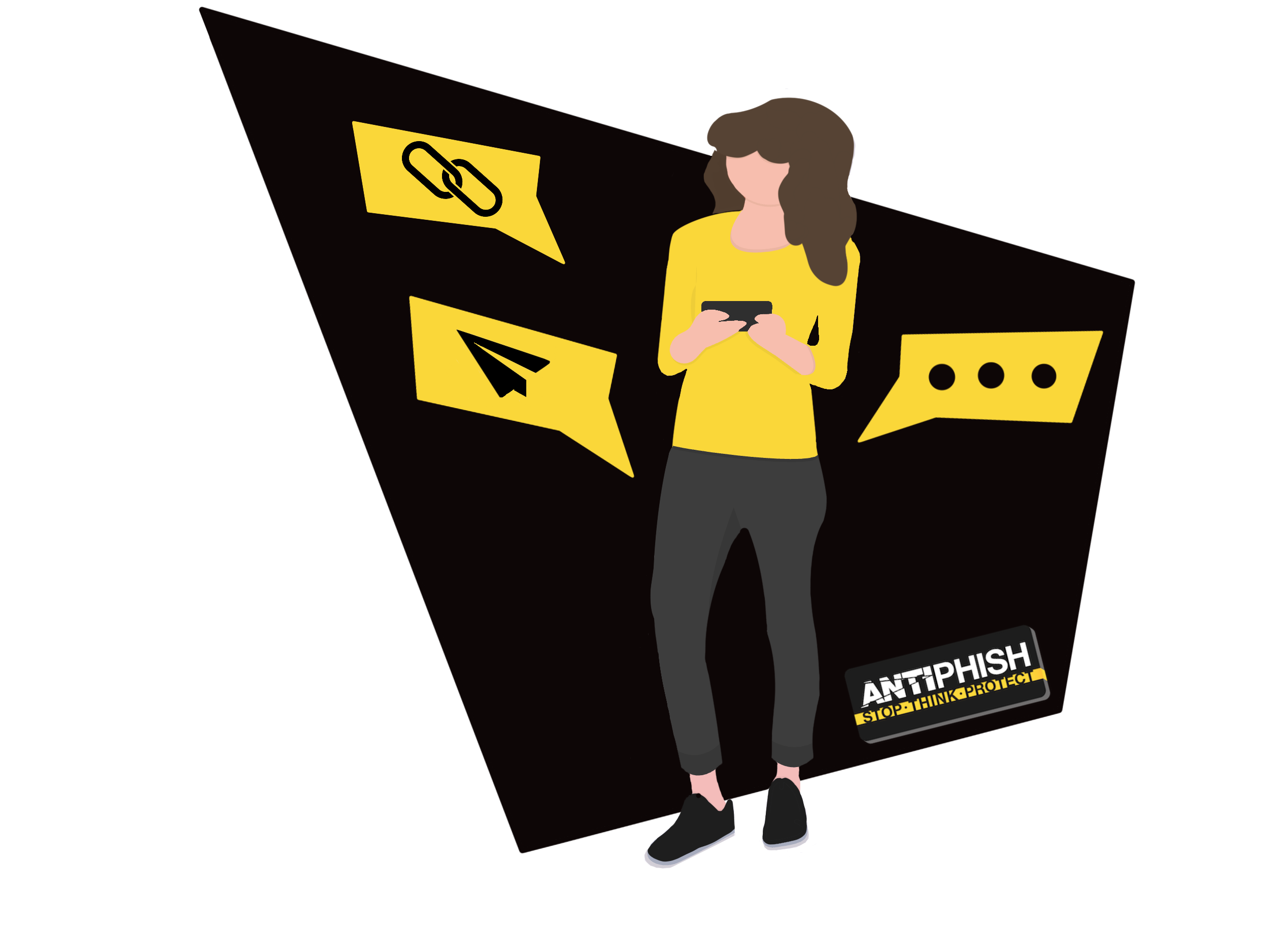Microsoft 365 - Bypass Spam
This support article is for AntiPhish customers and will cover how to whitelist our simulated phishing email servers in your Office 365 environment.
- In your mail server portal click on ‘Admin’.
- Under ‘Admin Center’ heading in the left hand menu, select ‘Exchange’.
- You should now be in the Exchange admin center. Under the left menu select ‘Mail Flow’.
- Click the ‘➕’ symbol and then select ‘Bypass Spam Filtering…’
- Name the rule something like ‘AntiPhish Spam Filtering’.
- From the ‘Apply this rule if…’ dropdown, select ‘The sender…’ and then ‘IP address is any of these ranges or exactly matches’. You may have to select more options if you do not see this setting.
- Add our phishing server IP address in the ‘Specify IP address ranges’ modal insert 142.93.32.36, click ‘OK’.
- Next is the ‘Do the following…’ dropdown, select ‘Modify the message properties…’ and then ‘Set a message header’.
- Enter text for the message header, type or copy this exactly ‘X-MS-Exchange-Organization-BypassClutter’
- You will need to set a message header value, type ‘true’ in the text field.
- From the ‘Set the spam confidence level to…’ dropdown, select ‘Bypass Spam Filtering’.
- Ensure ‘Match sender address in message: Header’ is selected at the bottom of the page and click ‘Save’.
Validating
After this stage has been completed, ask your assigned consultant for a test to be sent using our chat service found here.
Was this article helpful?
Want to talk to a human?
Feel free to contact us if you cannot find what you are looking for in our help center. We will be answering you shortly!
Feel free to contact us if you cannot find what you are looking for in our help center. We will be answering you shortly!
Contact us