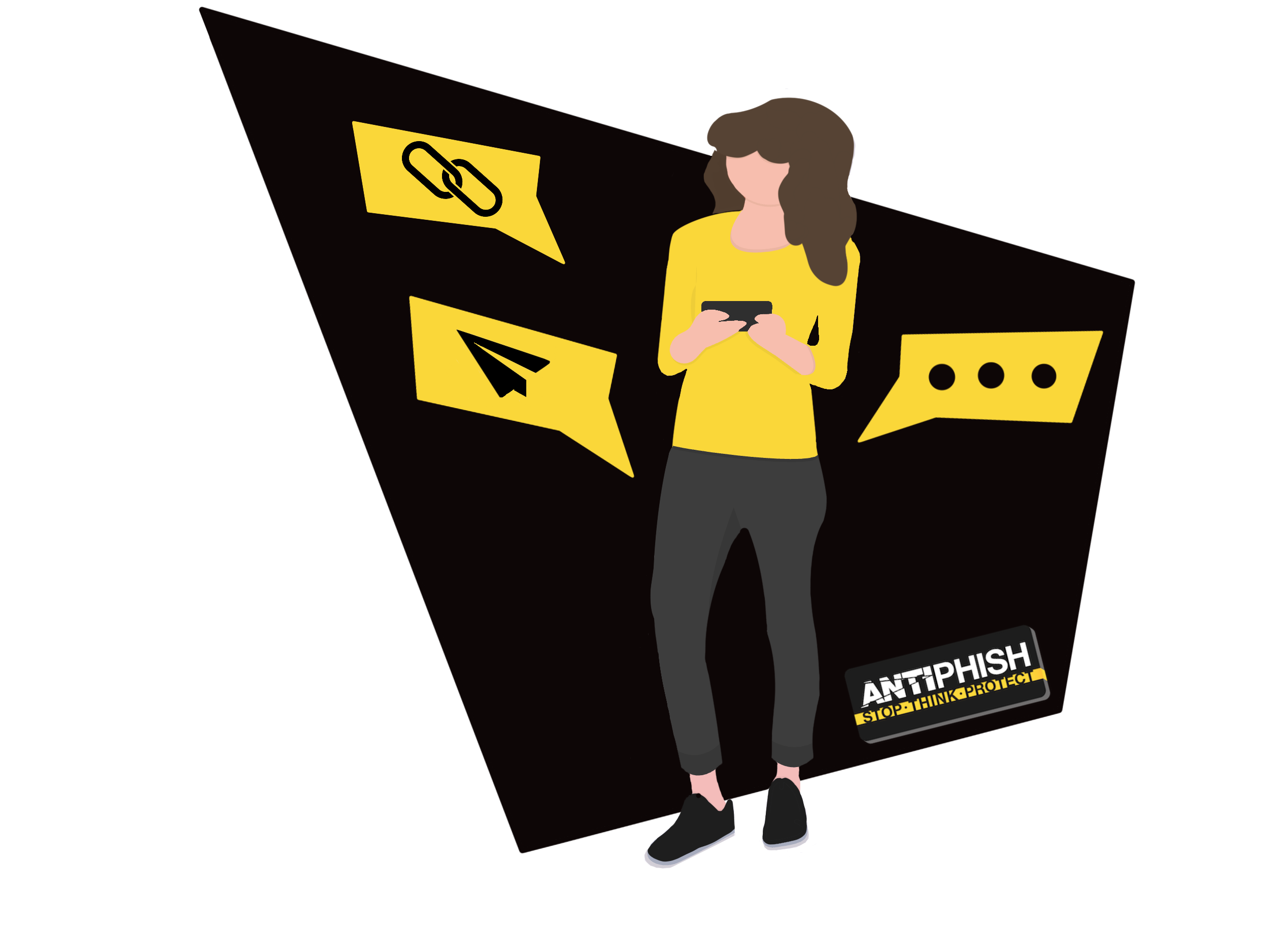Encrypting your Data
This support article is written for AntiPhish customers who need to encrypt their data prior to uploading to AntiPhish.
Microsoft Excel or Microsoft Word:
To set a password on a document in Microsoft Excel or Microsoft Word:
- Open up the document you wish to set a password for.
- Select ‘File’.
- Select ‘Info’.
- Select ‘Protect Workbook’ (Excel) or ‘Protect Document’ (Word).
- Select ‘Encrypt with Password’ or Press ‘E’
- Enter the password you wish to set.
- Press ‘OK’.
TIP: By following steps 1 to 5, you can also control user’s permissions, such as setting the document to read-only.
Apple Pages or Apple Numbers:
To set a password on a document in Apple Pages or Apple Numbers:
- Open up the document you wish to set a password for.
- Select ‘File’.
- Select ‘Set a password…’.
- Enter the password you wish to set.
- Verify the password by typing it again.
- Select ‘Set Password’.
TIP: To set a strong, secure password, choose four completely random words. Put the words together to create your password.
TIP: Save your document passwords into your password manager; this way, you can make sure that you don’t lose access.
When uploading your data, or sending it via email, be sure to dispatch the password to us using a different method of communication. For example, don’t include it in the email or the description.
Was this article helpful?
Want to talk to a human?
Feel free to contact us if you cannot find what you are looking for in our help center. We will be answering you shortly!
Feel free to contact us if you cannot find what you are looking for in our help center. We will be answering you shortly!
Contact us